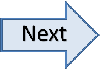Create a new batch. The Scan Batch window will open:

|
Place your checks in the scanner. If this is a "payment coupon" type batch, place each coupon in front of the check it relates to. The pattern is coupon, check, coupon, check, etc. Most likely, the face of the documents face outward. However, this can depend on the scanner. If you have any doubts, you should contact your support representative.

Click Scan Check(s). (This is the button that is flashing yellow on the left of the screen.) Your scanner will initialize and you will see the Initializing Device window. Depending on certain factors, such as the model of the scanner, the speed of your computer, etc, it can take anywhere from 1 second to 1 minute to initialize.

Checks will begin passing through the scanner. You will see an image on the screen of each document that gets scanned. If you have more checks to scan once the first group scans through, you can add more checks to the scanner and then click Scan Checks again.
Once you are done scanning, you are ready to move on to the next step, which is verifying the batch.